So here it is!!! I got some great feedback from users on my previous post which showed a demo of integrating Lotus Connections Dogear and Google search. If you want to get this running, follow this process:
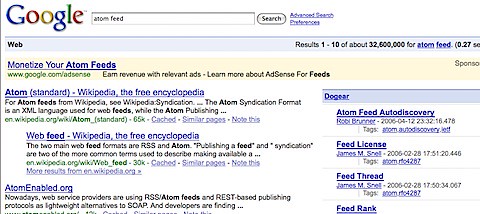
- Use Firefox (you are already using it, right ?)
- Install the Greasemonkey plugin (if you haven't already)
- Restart Firefox
- Install my Dogear script
- IBMers: Click this link to download and install the script
-
Non-IBMers:
- Right-click this link and save it to your machine.
- Open the file with your favorite text editor
- Look for the these lines and put in the value for your deployment
var profiles = 'http://profiles.tap.ibm.com/profiles';
var dogear = 'http://dogear.tap.ibm.com'; - Save the file
- Open Firefox
- Go to File -> Open File...
- Browse to the file and it should be installed
- Restart Firefox
- Go to Google and do a search, any search!
Note to Hackers: you'll notice that I'm not using Atom, instead simple HTML. If you can modify this to parse the Atom feed and render the appropriate HTML, you get bonus points! 
Luis - thanks for the post.
ReplyDeleteWorks like a charm :-)
http://dvirreznik.blogspot.com/2008/10/integrating-dogear-within-google-search.html
Luis - Have seen the demo and it looks great.
ReplyDeleteI have also tried following the directions but it doesnt seem to work for me. If I get the changes to the javascript file wrong should I see an error or information saying 'No results' for example.
Andy
Hi Andy,
ReplyDeleteThe scripts configures itself to work against:
http://www.google.co*/search*
This week I'm in Canada and the script stopped to work. The problem ? Google here is www.google.ca so it didn't match the pattern above. To resolve it, this is what I did:
1. Open Firefox
2. Go to Tools -> GreasMonkey -> Manage User Scripts
3. Select 'Add Dogear to Google'
4. In the 'Included Pages' section change the following:
http://www.google.co*/search*
to:
http://www.google.*/search*
That should do it!
Hi Luis:
ReplyDeleteNice tool! Thanks a lot.
But if it works with DBCS, such as Japanese, it would be greater....
Hope you'll update it for that someday.
Happy Collaboration!
Pachi